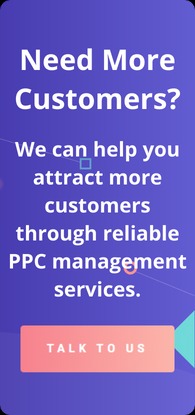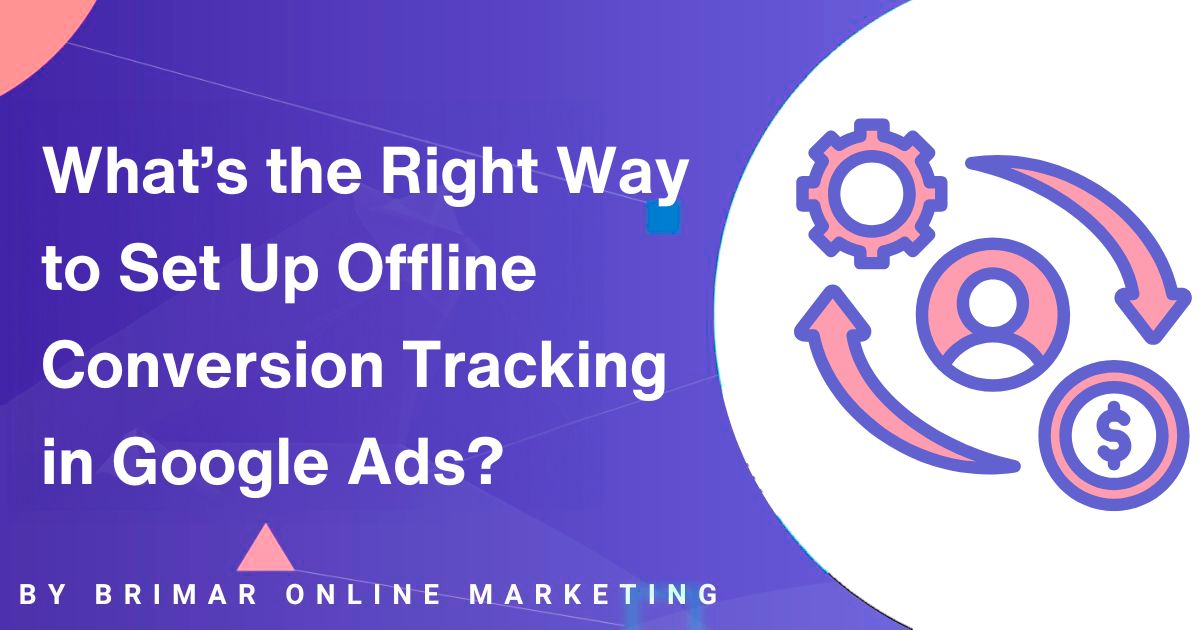
When you run Google Ads campaigns, you want to see how many real, valuable actions result from those ads, not just clicks or form fills, but what happens in the offline world.
A customer might click your ad, call your business, visit your store (a mortar store), or finally buy in person.
If you don’t track those, you miss a big piece of the puzzle.
Offline conversion tracking helps you tie what happens offline back into your Google Ads account so your campaigns are smarter, your bidding is better, and your insights are richer.
Let me walk you through how to set this up the right way.
How Offline Conversion Tracking Works
At its core, offline conversion tracking links an ad click (or phone call) with an offline event like a store sale or a signed contract.
To do that, you need a unique identifier, most often the Google click identifier or GCLID.
When someone clicks an ad, Google tags that click with a GCLID.
If that same lead later converts offline, you “send back” that GCLID plus other details so Google can match it.
So the flow often looks like this:
- A potential customer sees your ad and clicks it (you have a Google Ads campaign running).
- The click brings them to your website’s landing page or web pages where they might submit a lead form or see your phone number.
- You capture the GCLID (and sometimes email addresses, phone number, etc.) with that lead.
- Later, when the lead becomes a real offline sale, store visit, or signed contract, your CRM or system records that as an offline conversion event.
- You import the offline conversion imports (CSV file, Google Sheets, API) including GCLID, conversion date, conversion value, conversion name, and more.
- Google matches it and reports it in your google ads campaigns reporting.
If you do that cleanly, you can optimize not just for online conversions but for what matters most: the final sale or qualified lead.
Start Attracting Customers Through PPC Advertising Today!
We can help you create PPC campaigns that attract customers. Our services include bid management, keyword management, landing page performance reviews, and more.
First Step: Define What You Want to Track
Before you do any technical setup, spend time mapping the path from click to offline conversion.
Ask:
- What is your conversion goal: a qualified lead, an in-store purchase, or final sale?
- What type of conversions do you want to track (phone calls, store visits, form submissions that later convert)?
- What conversion name will you use (e.g. “Qualified Lead – Offline”)?
- What conversion source will this come from (clicks, calls)?
- What conversion window will you allow, how many days between click and offline conversion?
- What conversion value will you assign when it happens?
Also decide how you’ll capture the unique identifier (GCLID or otherwise) and tie it to that lead.
This first step isn’t flashy, but it sets the foundation.
Create the Offline Conversion Action in Google Ads
Once you know what you want to track, you set up a new conversion action inside your Google Ads account.
Here’s how, roughly:
- Go to Measurement → Conversions in your Google Ads account.
- Click “+ New conversion action.”
- Select Import, then pick Other data sources or CRMs (or a related option).
- Choose whether your conversions will start from clicks or calls.
- Give it a conversion name (something memorable) and set attributes like conversion window, value, etc.
- Turn on enhanced conversions for leads if available (this is the upgraded version of offline conversion import) to improve match rates using first-party data like email or phone number. (Google Help)
- Save and finish the setup.
After this, Google knows you plan to receive offline conversion information tied to clicks or calls.
Capture the GCLID (or Equivalent Identifier)
For offline conversion tracking to work, you must capture the identifier from each ad click.
Usually that’s the Google click identifier (GCLID). Here’s how:
- Enable auto-tagging in your Google Ads account so that each ad click URL gets a GCLID appended.
- On your form submission pages or landing pages, include a hidden field to store the GCLID. Use Google Tag Manager (GTM) or custom code to read the GCLID from the URL and save it in your CRM along with the rest of the lead’s data (name, email addresses, phone number, etc.).
- Use a dom element variable or data layer variable in GTM to grab the GCLID and carry it forward.
- If using enhanced conversions, also capture hashed user-provided data (email, phone) to help Google match more reliably.
If you don’t capture the identifier, you won’t be able to tie offline conversions back to the click.
Log Offline Conversions in Your CRM or Sales System
Once leads come in (via form submission or phone calls), push that data into your CRM.
Then, when one of those leads converts in the offline world, a signed contract, store visit, or a final sale, record it there with:
- The identifier (GCLID or equivalent)
- The conversion date
- The conversion value
- The conversion name
- Any other attributes (e.g. conversion type or source)
Now you have offline data you can import.
Import Offline Conversion Data into Google Ads
This is where the offline and online worlds merge.
You take that offline data and feed it into Google Ads. You can use one of these methods:
- Manual upload via CSV file
- Google Sheets schedule (select uploads)
- Google Ads API / automated sync
Your import must follow Google Ads’ specs: include columns for GCLID, conversion time, conversion name, conversion value, etc.
If formatting or identifiers are off, you’ll see an error message.
If you already have offline conversion imports set up, it’s a good idea to upgrade to enhanced conversions for leads so you can also use hashed identifiers for matching.
As of mid-2025, for in-app conversions using OCI, Google requires the conversion_environment parameter for proper cross-environment attribution.
Once imported, Google will match those offline conversions to the original ad clicks (if possible), and you’ll see them reflected alongside your website conversions and online conversions.
Use Google Tag Manager and Enhanced Conversions Together
GTM helps make this process smoother:
- Use GTM to fire tags on form fills or page loads that capture email addresses and phone numbers in hashed form.
- Use Google Ads User-Provided Data tags in GTM to send hashed first-party info.
- Add a conversion linker tag to help ensure the click data is preserved properly.
- For enhanced conversions, you don’t have to rework your lead form or CRM; GTM tags capture and feed the hashed user data.
This makes matching more durable and more accurate, helping Google understand your offline events better.
Track the Right Types of Offline Conversions
You aren’t limited to just one kind of offline conversion.
You can track:
- Phone call conversions, where someone calls the number from your ad or website
- Form submissions that later convert offline
- Store visits or in-store purchases
- Sales calls that lead to closing a deal
- Offline sales recorded in your CRM
- Engaged-view conversions (for certain video ad formats)
- Cross-account/conversions, if you have multiple accounts set up
You define the conversion type in Google Ads when you create or import a conversion action.
That helps you analyze which channels are causing which kinds of results.
Best Practices and Common Pitfalls
Here are tips to make this work well, plus mistakes to avoid:
- Always test early. Use small batches of data first to see matching rates.
- Watch out for ad blockers or script blockers messing with your tags or GCLID capture.
- Check for mismatches in conversion date or identifier errors.
- Don’t import too old data—stay within the conversion window.
- Avoid duplicate imports for the same GCLID unless you intend to count multiple conversions.
- Validate your raw leads data before uploading.
- Use server-side tagging or enhanced conversions to reduce data loss over browser changes.
- Match your conversion name and conversion source exactly in imports.
- Automate uploads or API syncs where possible.
- Respect user privacy by hashing any personal data you send.
These practices improve match rate and reduce errors.
What You’ll Get: Better Insights and Smarter Campaigns
Once this is working, your Google Ads campaigns will show not just which ads get clicks, but which lead to real sales and offline actions.
You can:
- Understand the real ROI of your ads
- Optimize bids toward qualified leads and final sales
- Use offline conversion data to build better audiences
- Compare performance across ad platforms
- See how your offline world influences digital performance
Tracking both online conversions and offline conversions gives you a full view, so your marketing isn’t guessing; it’s grounded in what actually happens.
Final Step: Analyze Results and Take Next Steps
Once you’ve imported data, give Google a few days to match and report.
Use metrics like “All conv. (by conv. time)” and segment by conversion name.
Compare your imported offline conversions vs your website conversions.
Next steps:
- Use offline conversion outcomes to adjust bidding, budgets, and targeting.
- Add more conversion actions for different steps in your funnel.
- Share insights with your sales and operations teams.
- Iterate: capture more identifiers, improve data hygiene, integrate new channels.
This setup isn’t “done” once and left alone. It’s a feedback loop you’ll refine over time.
Quick Recap – Step-by-Step Guide
- Define your conversion goal, conversion name, window, and type.
- Create a new conversion action in Google Ads (Import / Other data sources).
- Enable auto-tagging so you get a google click identifier (GCLID).
- Capture that identifier along with lead data (email, phone) in your CRM or form.
- When a lead converts offline (sale, store visit, etc.), record it with that identifier.
- Prepare a CSV file or Google Sheets (or API upload) with GCLID, conversion date, value, etc.
- Upload or sync the offline conversion imports.
- Monitor for errors, mismatch or low match rates.
- Optionally upgrade to enhanced conversions for leads for better match using first-party data.
- Use the insights in your Google Ads campaigns and optimize.
Offline conversion tracking transforms your campaigns from guesswork into clarity.
When you connect an ad click to a real-world conversion, you gain insight into what truly drives value for your business.
Implement carefully, keep data clean, and let your campaigns optimize toward what matters: real customers, real sales, and real returns.
Our PPC Services Have Helped Our Clients Increase Their Revenue!
“I highly recommend Brimar if your looking to grow your online business. You will be satisfied with the high level of expertise and high quality of services. It has helped my business grow by leaps and bounds.”
CEO