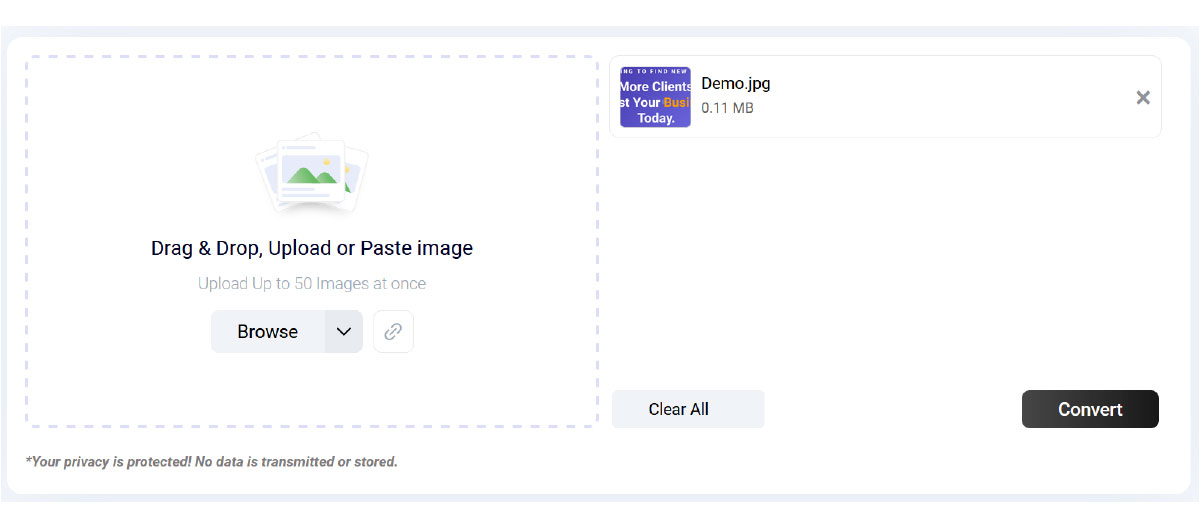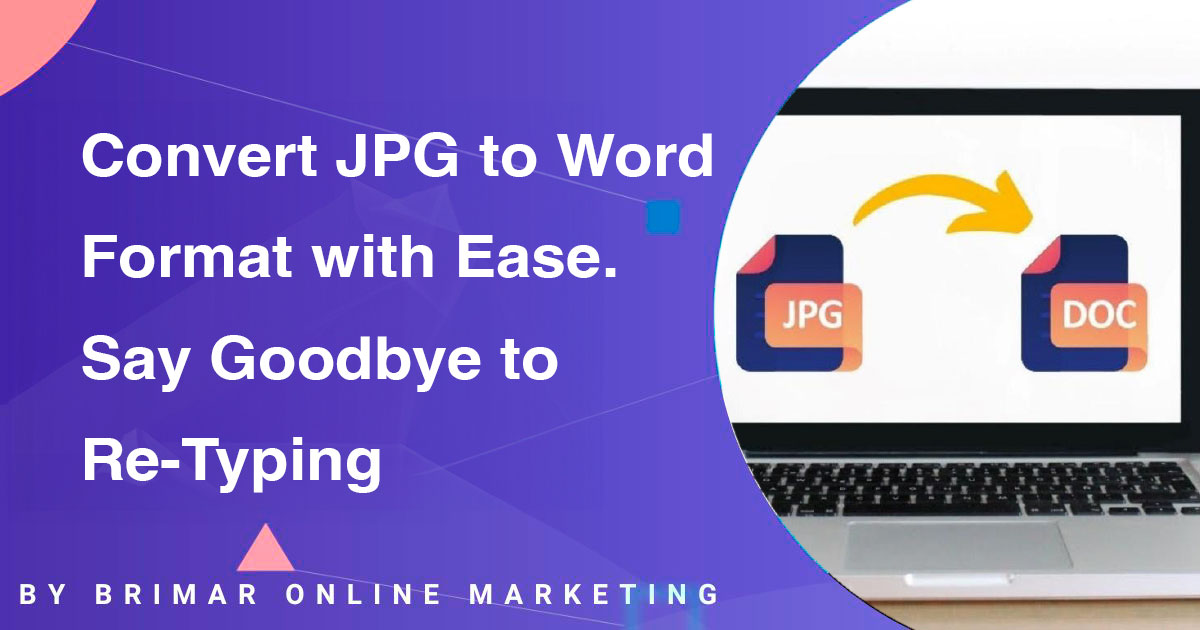
Images are almost everywhere.
It is only fair that sometimes they might contain important information that has to be extracted from them and stored somewhere it can be accessible and usable later.
In such a case, storing the information in a Word document is best.
This way, it can be edited, accessed, and shared easily.
But you might be wondering how exactly are you supposed to magically convert an image in JPG format into a Word file format without having to type manually.
Well, that’s what we’re going to teach you in this article. So, read on.
Step-by-Step Guide on How You Can Convert JPG Images to Word Format
The easiest way to convert a JPG image into a Word document is through an online tool.
Many such tools can make the conversion happen but it is worth noting that some are generally better than others.
This makes it important to choose a JPG to Word converter that is accurate and free (so you don’t have to spend money for such a small thing.)
Our first will focus on this.
Need a Sales Funnel that Converts?
Struggling to turn clicks into customers?
A high-converting sales funnel could be the missing link. We’ll help you build a simple, straightforward, and effective funnel that guides your visitors step-by-step, so they take action, not just browse.
Step # 1: Choose a Good JPG to Word Converter
Choosing a JPG to Word converter that can provide good results can be a bit tricky.
The quickest way to go about it is to look at the reviews.
See which tool has the highest user reviews.
The rule of thumb is to choose one with a 4.5/5 or a 9/10 user satisfaction rating.
This is because there’s a good chance that if users are satisfied with a JPG-to-Word converter, it’ll probably be accurate and free as well.
To help you out a bit more, we looked for such a tool and found the JPG to Word by Imagetotext.info.
You can use this or try finding one that you like more.
We, however, will be using it to provide demonstrations of the steps following this one.
That said, here’s what the mentioned tool looks like:
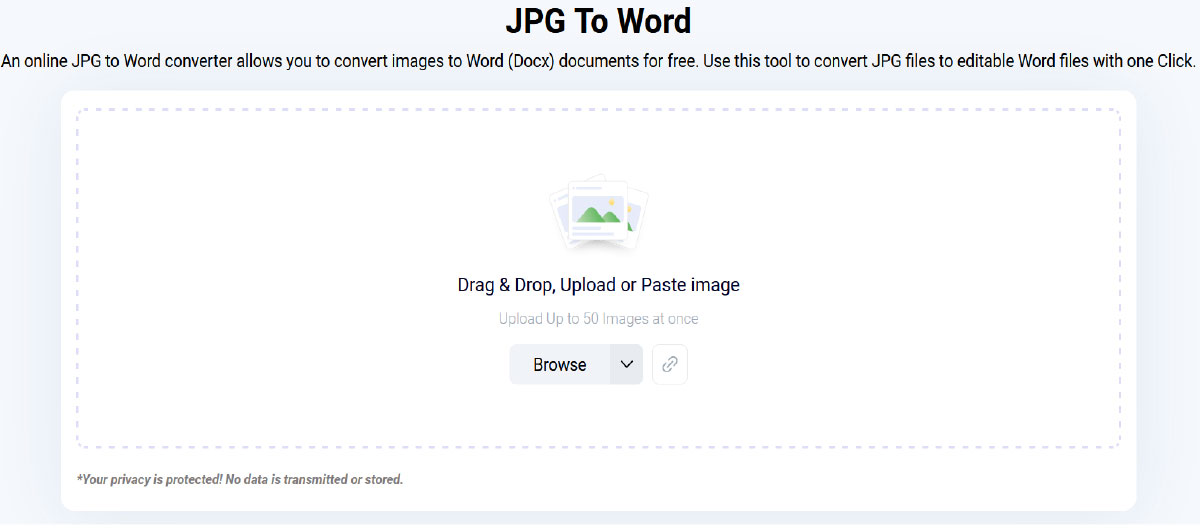
Step # 2: Upload the JPG Image to the Converter
Once the converter is selected, it is time to put it to use.
For that, you have to upload the image that you want converted to the tool.
Most tools offer multiple upload options. i.e., Copying and pasting the image, dragging and dropping it, manually selecting it from the storage, and fetching it from its URL.
After you’ve uploaded the image to the tool using any of the above mentioned ways, it is time to move on to the next step.
That said, here’s what our tool looks like after the image is uploaded.

Step # 3: Click On the Provided Button and Download the Word Document
This step is pretty straightforward.
With the image uploaded, the tool will show you a button.
What the button says can vary depending on which converter you selected.
In our case, it says “Convert”.
Click on it and you’ll see that the processing has started.
After a moment or so, you’ll be met with a download button that will allow you to save the text that was present in the image in a Word document, as can be seen below.

Step # 4: Open the Word Document and Proofread the Extracted Text
After downloading the Word document, it is recommended that you open it and proofread the text to see if the converter has effectively pulled out everything from the image.
Check each line and word closely.
With that, you’ll have accurately converted a JPG image to a Word document.
Having said that, here’s what image we input in our tool and what output we got in the Word file.
Input Image:
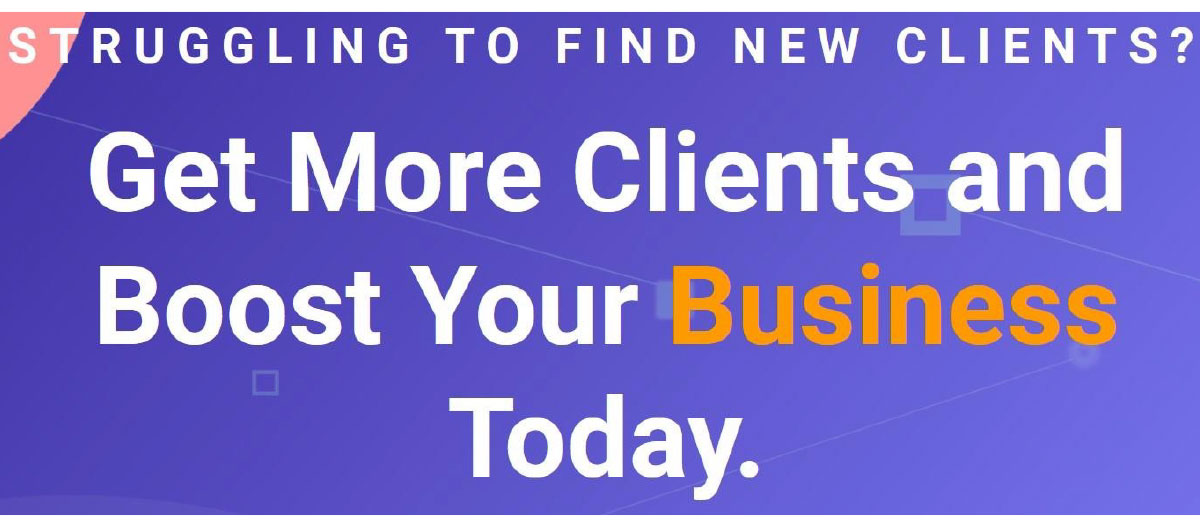
Output in the Document:
Efficiency is key, especially when dealing with image files that must be converted into fully editable Word documents.
Whether you’re working from a mobile device, desktop, or tablet, converting a jpeg image or jpg file into an editable text format within your web browser is a serious time-saver.
Many people still resort to manual retyping, which can be frustrating and prone to errors.
But thanks to tools with optical character recognition (OCR) capabilities, the file conversion process has never been more straightforward.
These platforms can recognize text from uploaded images and convert it into fully editable Word files without compromising the original formatting.
File size may become an issue if you’re handling larger jpeg images.
Fortunately, many online converter tools are optimized for performance and can handle heavy uploads without slowing down.
Some even allow you to pull images straight from Google Drive, eliminating the need for local downloads.
Another significant benefit of using these tools is their user-friendly interface.
In most cases, it’s just a simple step: upload, hit the convert button, and download your Word conversion.
Some tools even offer extra flexibility, allowing you to export into txt formats, PDF files, or integrate with a standalone API for automated workflows.
These hassle-free conversion processes are beneficial for people with accessibility needs.
Many modern text converter tools are compatible with screen readers, making the output from online JPG conversions accessible to all.
No matter your reason, creating editable Word files for reports, extracting data from jpeg images, or making quick changes, you don’t need to waste time or energy.
With the right tool, you can convert JPEG to Word in seconds and get back to what matters.
Final Words
Converting JPG images to Word documents can be done easily with online tools.
It is important to choose a converter with good user reviews and high satisfaction ratings.
One option is the JPG to Word converter by Imagetotext.info.
After selecting the converter, upload the image and click on the provided button to start the process and download the Word file.
Once the Word document is downloaded, proofread the extracted text for accuracy.
By following these steps, you can effectively convert JPG images to Word documents.
Our Digital Marketing Services Have Helped Our Clients Increase Their Revenue!
“I highly recommend Brimar if your looking to grow your online business. You will be satisfied with the high level of expertise and high quality of services. It has helped my business grow by leaps and bounds.”
CEO